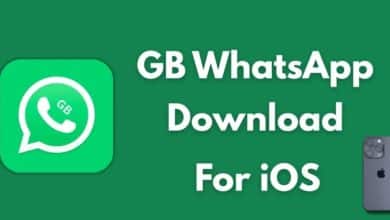How to Fix WhatsApp Update Issues on Huawei Devices

Huawei users often face trouble updating WhatsApp. Since most newer Huawei phones lack Google Mobile Services (GMS), they don’t have access to the Google Play Store. This makes app updates, including WhatsApp, a manual process. If your WhatsApp is not updating or showing errors, you’re not alone. Fortunately, these problems have clear fixes. This guide shows you how to resolve huawei whatsapp update problem on Huawei devices with simple, tested methods.
Common Reasons WhatsApp Fails to Update
Understanding the root cause helps you fix the issue faster. Below are four main reasons updates fail and how to handle them.
Incompatible Installation Source
If you originally installed WhatsApp from a source not compatible with your device, updates may fail. Huawei’s newer devices don’t support Google Play-based apps. So, if you installed WhatsApp using a Play Store APK on an unsupported device, you may hit a wall when trying to update. To fix this, uninstall the current version. Then, reinstall WhatsApp from a trusted source like the official website, Petal Search, or a verified third-party APK store like APKPure. This gives you a clean, compatible install that allows future updates. After reinstallation, WhatsApp works normally, and you can keep it updated manually. Always check the version source to avoid compatibility errors later.

Blocked Installation Permissions
Sometimes, your Huawei device blocks app updates due to restricted permissions. When downloading APKs from outside AppGallery, the system may ask for installation approval. If you miss or deny this prompt, updates won’t install.
Here’s what you should do:
- Go to Settings > Security > More Settings > Install apps from external sources.
- Choose your browser or file manager and allow installation of unknown apps.
- Reinstall or update the WhatsApp APK.
After granting permission, go back to the downloaded file and install it. You may also need to clear browser cache if downloads fail to complete.
Corrupted APK Files
Incomplete downloads or unstable internet connections can corrupt APK files. This results in a failed or broken update that doesn’t install properly.
To solve this, delete the faulty APK from your device. Then:
- Visit the official WhatsApp website or trusted APK source.
- Download the latest version again using a stable Wi-Fi network.
- Reinstall the app using the fresh file.
Avoid switching between sources. If you started with APKMirror, keep using it. Mixing versions can cause version mismatches or signature conflicts.
Storage Space Limitations
Low storage is a common but often overlooked reason for failed updates. WhatsApp needs enough space not only for the APK file but also for temporary installation data.
Follow these steps:
- Open Settings > Storage.
- Check available space. If it’s low, delete unused apps, old files, or cached data.
- Restart your phone and try updating WhatsApp again.
As a rule of thumb, keep at least 1GB of free storage on your phone to allow apps to update smoothly. Don’t forget to clear WhatsApp cache under App settings if issues persist.

Conclusion
WhatsApp updates can break down on Huawei phones for several reasons, but each one has a fix. Whether it’s a bad APK source, missing permissions, low storage, or a corrupted file, there’s always a way to solve the problem. Stick with trusted download sources, grant the right permissions, and maintain enough free space on your phone. With these simple steps, you can keep WhatsApp updated and fully functional on your Huawei device — no Google Play required.